Not all our readers use Project Server, thus this post is only related to MS Project. Indeed Project Server proposes advanced features to enhance capacity planning and forecasting through tools such as the resource plan which is very convenient in an early planning phase. It allows entering FTE by skills (or named resources evenif it makes less sense) in order to plan your resource demand. In my screenshot below, work is displayed in hours but it can also be managed in FTE or in days.
 |
| Figure 1: Project Server resource plan |
Does that mean that MS Project (standalone) users cannot achieve such a goal?? I don't think so, since MS Project still proposes a large set of planning features. I'll show you in this short post how a very simple option in MS Project allows you visualizing in a better way FTE required for a project.
You are all aware of the unit concept which is meant to give the ratio the resource will work on the task. By default this is configured as a percentage.
 |
| Figure 2: Assignment with units as a percentage |
In the example above, I have assigned 5 full-time analyst on my task, and I can check the work calculated accordingly by Project.
Having provided MS Project trainings since years now, I've had a lot of questions about this assignment unit. It is not quite difficult to understand but it requires kind of self thinking to masterize the concept. For example, you never say "I'll assign 250% of designer on this task" but "I'll assign 2,5 designers full-time on this task".
This is where I'm heading to: Project allows you doing such a wonderful trick. Going to file, options, schedule, you'll be able to set the assignment units as a decimal:
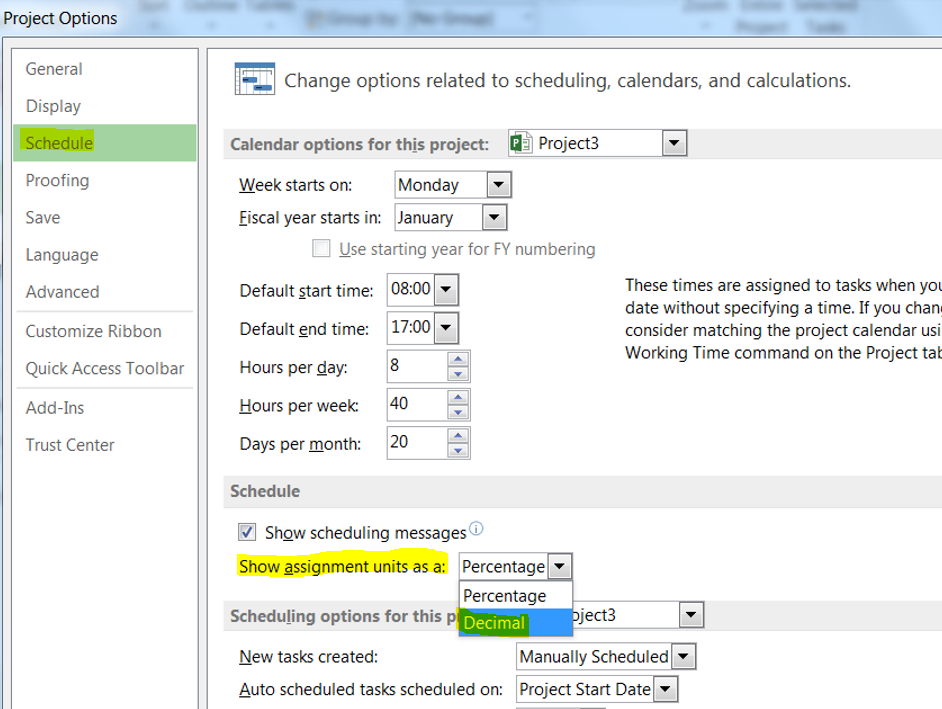 |
| Figure 3: setting the assignment units as a decimal |
Then I can happily forecast the resource demand on my project more easily:
 |
| Figure 4: creating an assignment with decimal units |
Note that it changes absolutely nothing to how Project will calculate the assignment data, it is just more convenient for certain users and might make easier the resource forecast phase.
No comments :
Post a Comment